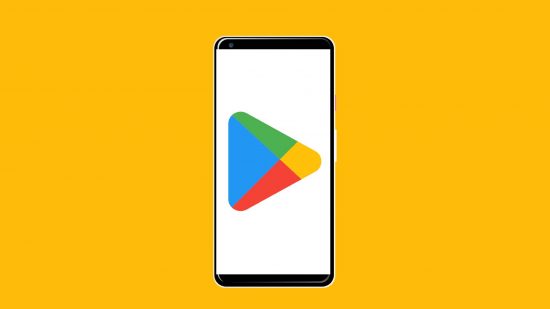If you need to do some subscription sorting, save some cash, or just get rid of a service you don’t use, then we’re here to help. Our how to cancel a Google Play subscription guide is here to walk you through every step, so you can save your money for the things that count.
Before we hop into the rest of this article, be sure to check out our huge library of great how-to content. We have tech guides covering how to delete contacts on iPhone, how to delete Twitter accounts, how to delete Instagram accounts, how to cancel subscriptions on iPhone, how to cancel Paramount Plus, how to cancel Netflix, and much more.
Let’s get into our how to cancel a Google Play subscription guide.
How do I cancel a Google Play subscription?
If you need to know how to cancel a Google Play subscription, just follow these steps:
- Open up Google Play
- Touch the profile icon in the top right corner
- Click on payments and subscriptions
- Click on the subscription or prepaid plan you want to cancel
- Click on cancel subscription
If you need help with any of the above steps, watch this clear and detailed video from Google breaking down every step of the process.
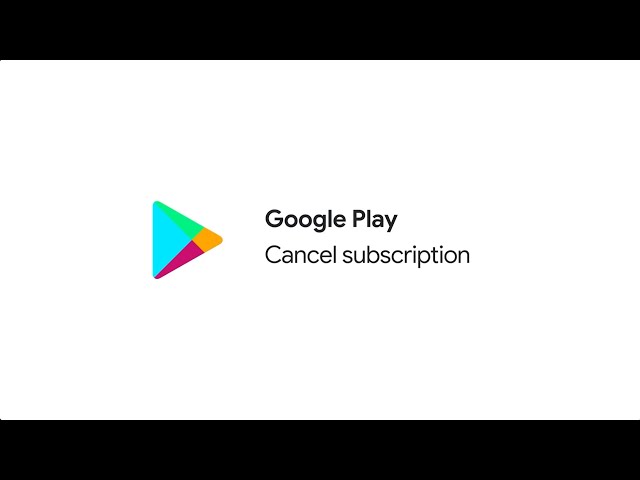
That’s it for today folks, but for even more great guides be sure to check out our articles covering how to delete Twitch accounts and how to delete Facebook accounts.