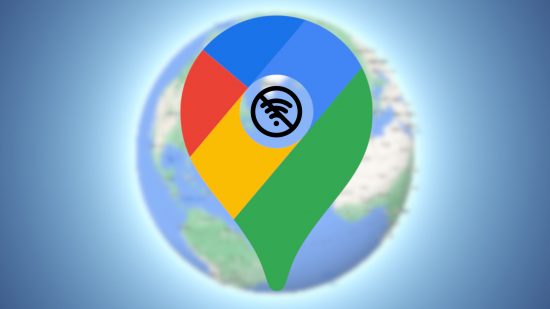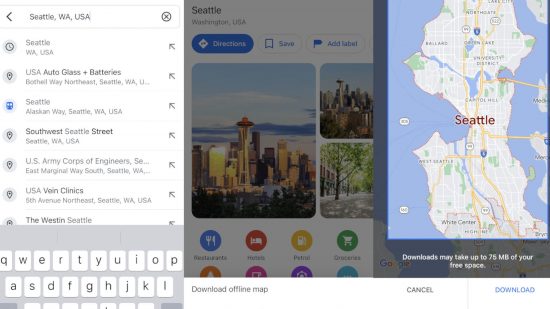If you’re trying to use Google Maps offline, we’re here to help. Our guide to getting around even when you’re out of signal is all you need to need to find where you’re going when the going gets tough. So, just keep reading to make sure you never get lost again.
For more tech support courtesy of Pocket Tactics, check out our Amazon Prime download, Trello download, Netflix download, Microsoft Teams download, and TikTok download guides. Or, if you want to explore some exciting worlds you don’t need Google Maps for, check out our lists of the best open world games, exploration games, and wildlife games.
How to download Google Maps offline
To use Google Maps offline, first, you need to download the application. For those with Android and Google phones, you can skip this step as it’s the default maps app, but iOS users need both the app and a Google account to make this work. Fortunately, you can find Google Maps quite easily on the App Store, and there’s no cost for the download.
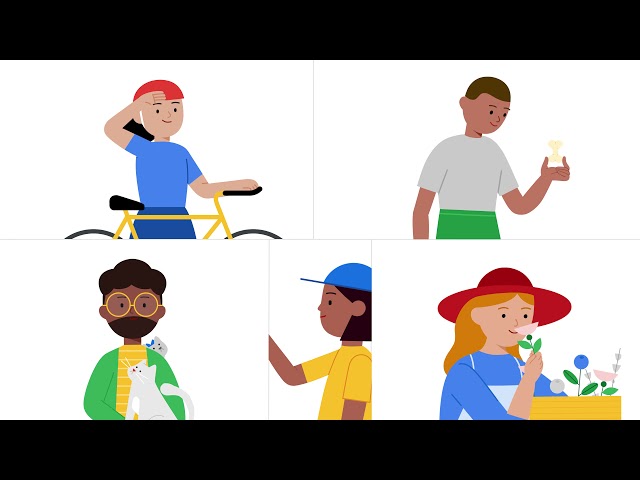
How do I use Google Maps offline?
The caveat to using Google Maps offline is that you need to know where you’re heading first. The thing is, Google Maps can’t register anything when you’re offline, so what you’re essentially doing is downloading a map in advance before heading out into the wilderness. This is particularly useful if you’re heading off the beaten track for a hike going somewhere entirely you’ve never been before.
Check out the instructions below on how to download local information to use Google Maps offline.
- Open Google Maps
- Select your profile in the top right of the screen
- Hit the ‘offline maps’ option
- Press ‘select your own map’
- Use the window to select the area you need maps information for
- Hit ‘download’
You can also save maps of a specific location, like London or Seattle, by following the steps below.
- Open Google Maps
- Search for a location such as Seattle
- Select the location and pull the menu up to cover the map
- Select the three dots in the top-right corner of the screen
- Hit ‘download offline map’
- Use the window to select how much of the location you need to map
- Hit ‘download’
Now, whenever you need to use Google Maps offline, you can simply go to your saved offline maps and find your way to wherever you’re going. Just keep in mind that offline maps expire after 15 days, so don’t prepare too early for a trip.
How do I use Google Maps directions offline?
Did you know you can also use Google Maps directions offline? It’s not as official as using the maps information, but it’s still helpful if you’re going on a long trip. If you enter your destination while still at home, Google caches the directions, so you can head out of your house, leave phone signal behind, and still find your way to your destination. To avoid any confusion, the exact method is below.
- Open Google Maps while you have an internet connection
- Search for the location you’re heading to
- Select ‘directions’
- Hit ‘start’
There you have it, all you need to use Google Maps offline for maps and directions. To find your way to a fight, check out our Untitled Boxing Games codes or our list of the Mortal Kombat 1 characters.