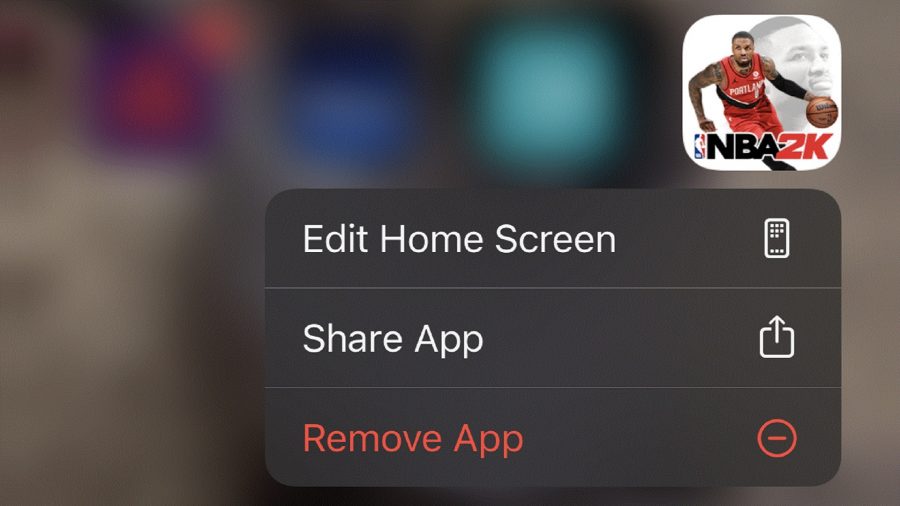There are millions of mobile apps and games out there, yet there’s only so much space available on your device. So, we’re here to tell you how to delete apps on iPhone for when you do have to bite the bullet and delete apps you no longer use. Luckily, it’s a fairly quick and painless process (except for your internal struggle about whether you really should remove this clutter) that we take you through step by step.
After you’re done here, you might have some free space that needs filling, so why not check out our picks for the best iPhone games? Or, if it’s film and music that you’re after, our Netflix download and Spotify download guides are perfect for you.
Without further ado, here’s how to delete apps on iPhone.
How do I delete apps on iPhone?
Deleting apps is very simple and equally as quick to do:
- Unlock your iPhone
- Scroll through your home pages until you find the app you want to delete
- Hold down on it for a few seconds
- A small menu will pop up
- Select remove app
- Hey presto, the app is gone!

Alright, we hope our how to delete apps on iPhone guide has helped. That’s it, nice and simple, right? If you need some new apps to download, our best iPad games list has some great suggestions. Or, to get off social media, check out our how to delete Twitter accounts guide.